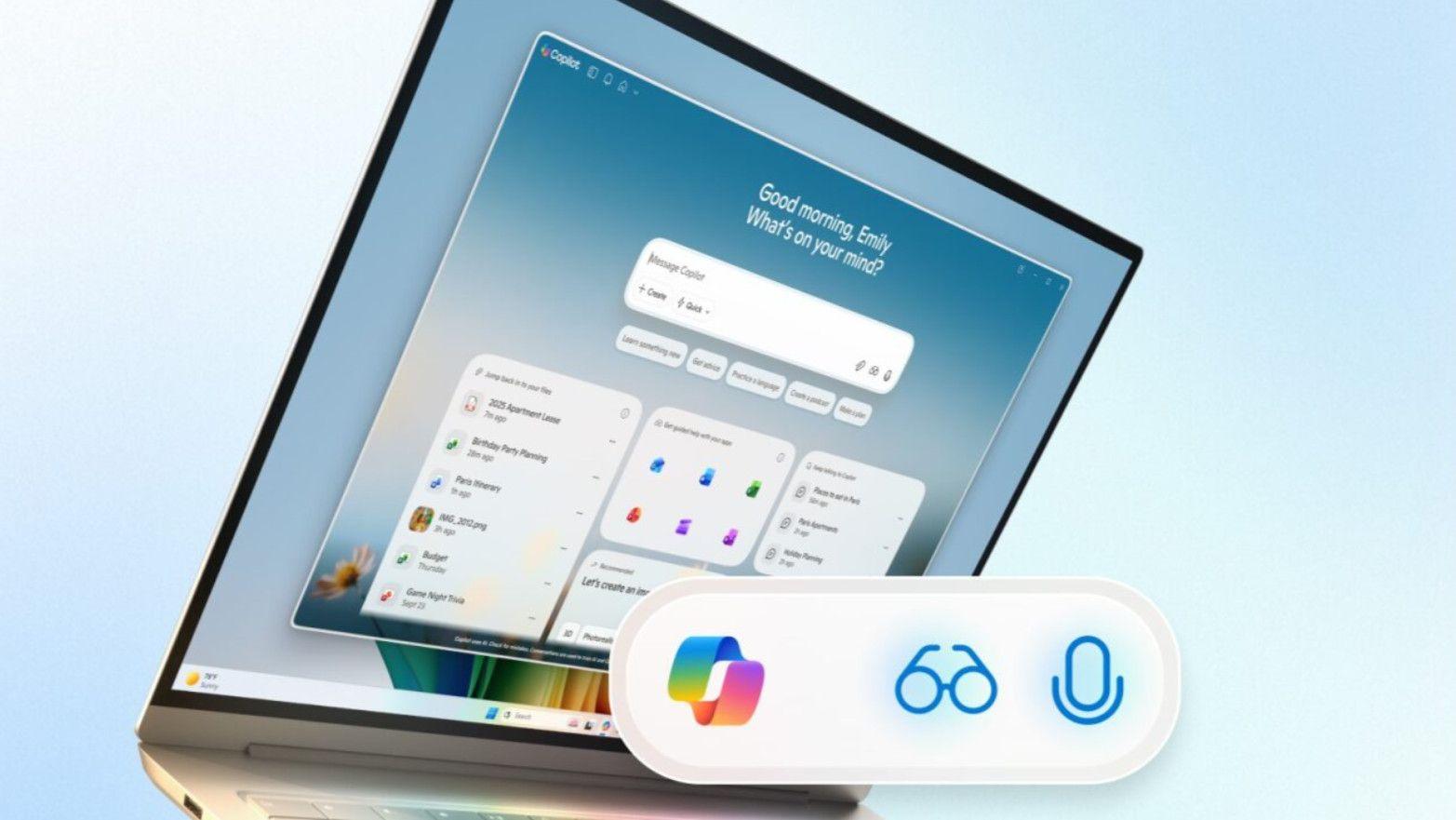- Microsoft seriously expands the powers of the Copilot app – for all Windows 11 PCs
- Copilot Voice will provide a new method to enable AI with voice input, supported by a global rollout of Copilot Vision
- Broader AI powers are coming, including co-pilot actions that allow the AI to interact with files on your PC.
Microsoft announced that something big is happening today, and now we’ve heard about its plans to make voice interaction a more important part of the Windows 11 experience – and how AI functionality will be boosted in the operating system.
We expected this announcement to be AI-focused, and indeed it is, but the problem is that this doesn’t just apply to Copilot+ PCs. Microsoft is promising a “new wave of updates that will make every Windows 11 PC an AI PC – with Copilot at the center of it all.”
As Yusuf Mehdi, Microsoft’s vice president and director of consumer marketing, explains in a blog post, new voice commands are coming to Windows 11 in the form of Copilot Voice, supported by a wider global rollout of Copilot Vision – and the ability for the Copilot app to perform more actions on your behalf.
Let’s start with the voice element: all you have to do is say “Hey Copilot” (and definitely not “Hey Cortana”) to summon the AI. The Copilot microphone will appear on your screen and you can issue voice commands or ask the AI a request. Saying “Goodbye” or closing the panel will automatically end the conversation (with audible chimes confirming both the start and end of a session).
I should note that you need to enable this voice feature on Windows 11 desktop (by enabling it in the Copilot app settings).
Behind Copilot Voice we have the imminent global deployment of Copilot Vision, which until now was only available in the United States.
The Vision feature – again, with your opt-in permission – analyzes the contents of your screen and can provide help by telling you how to use apps or perform certain tasks in Windows 11. It can even help troubleshoot if there’s a problem with the operating system or provide guidance in a game. All of this can be facilitated by your voice, since Copilot Voice and Vision work in tandem.
This is all well and good, but what does AI actually do for you in Windows 11? Microsoft further explains that it has some nifty new powers, which will soon be in testing (preliminary versions).
These new powers of AI
Look on it
First, the Windows 11 taskbar will receive an Ask Copilot box, with one-click access to Copilot Voice and Vision via their icons (glasses and a mic) – if you enable it. We’re also promised faster and better Windows Search with this new feature (about time – and notably this doesn’t involve giving Copilot access to your files, nothing is changed in this regard under the hood).
However, Microsoft’s big move with AI (and agents) to test is the introduction of Copilot actions for files on your PC.
If Copilot Actions rings a bell, it’s because it’s something Microsoft has already introduced for the web, meaning AI can go online to let you complete tasks like making a hotel reservation or buying tickets to a concert.
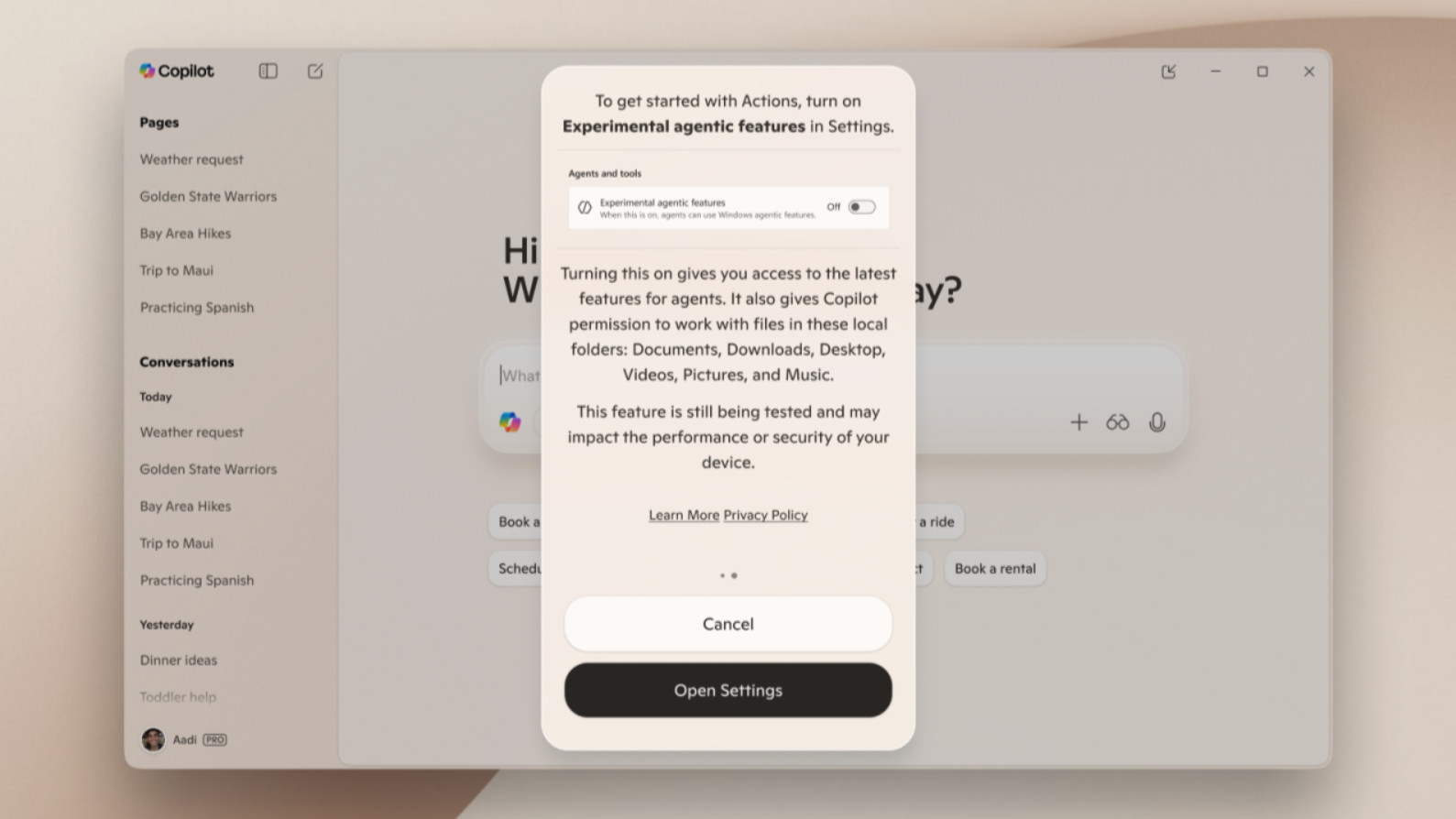
In a new “experimental mode” in Copilot Labs for testers, Microsoft will allow the AI to perform actions with files on the local disk in Windows 11. This means you can ask the AI to sort, for example, a folder full of old backed-up photos, and delete all duplicate photos, or extract specific information from a document.
All you have to do is describe what you want to do (using your voice, if you prefer), and the AI agent will “attempt to complete it by interacting with desktop and web applications,” Microsoft informs us.
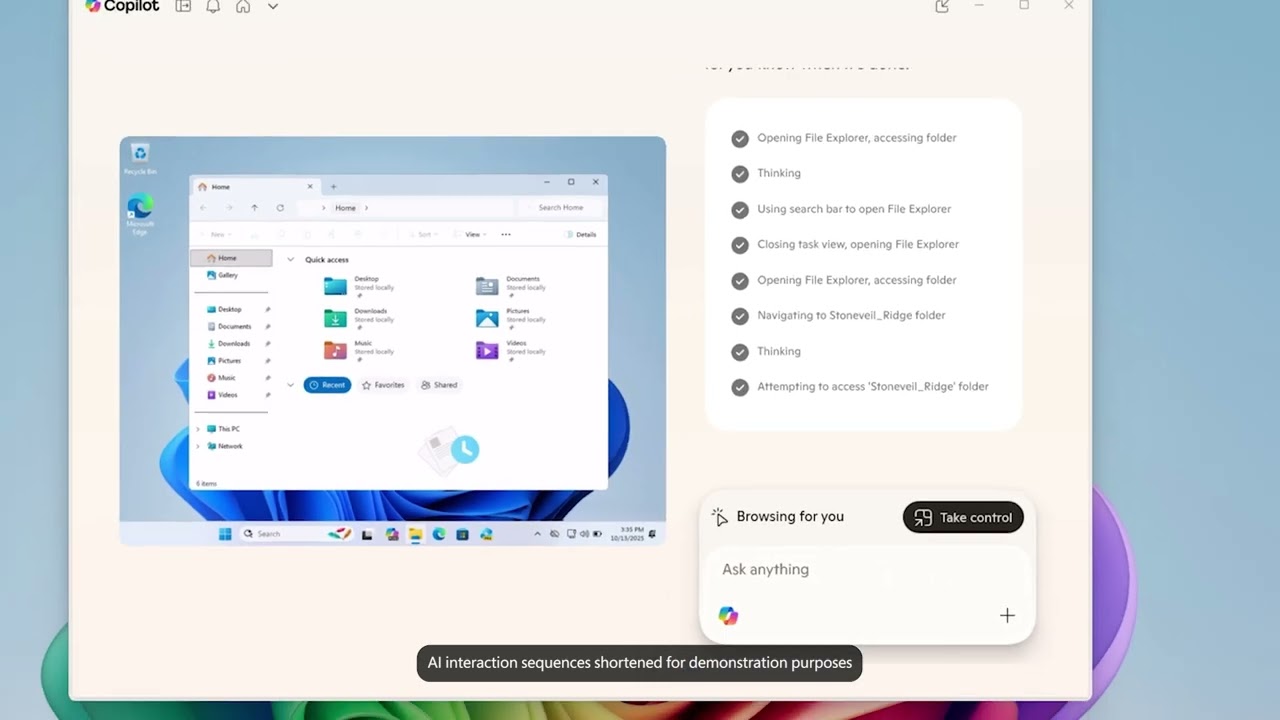
Look on it
You can leave the AI to him and go back to check his progress whenever you want. The risk of AI errors is of course always present, and Microsoft emphasizes that “actual testing of this experiment is essential” for this reason – and that they will start with a “small set of use cases” in a slow and careful manner.
Microsoft emphasizes that security will clearly be a vital consideration here, as well as defending against new threats such a system would introduce, such as cross-prompt injection attacks that could override instructions to AI agents.
Microsoft says it establishes a “set of enduring security and privacy principles that must be followed in order to use Windows’ new agentic features,” and that includes limiting agent privileges and permissions (to the files you allow the AI to work with).
In addition to Copilot Actions, Microsoft is offering a new general AI agent for Windows 11 called Manus, which can tackle complex tasks, with the software giant explaining that it can create a website for you. Using the Manus AI action in File Explorer, you can gather a bunch of documents and images into a folder and have Manus create a website based on that material – which sounds really impressive.
Microsoft is also introducing more Copilot connectors, to link services like Gmail to the Copilot app, so you can query the AI about your next saved appointments with Google, for example. The Copilot app will also be able to help you fine-tune your PC settings, as Microsoft has already revealed.
Analysis: a big step forward for AI
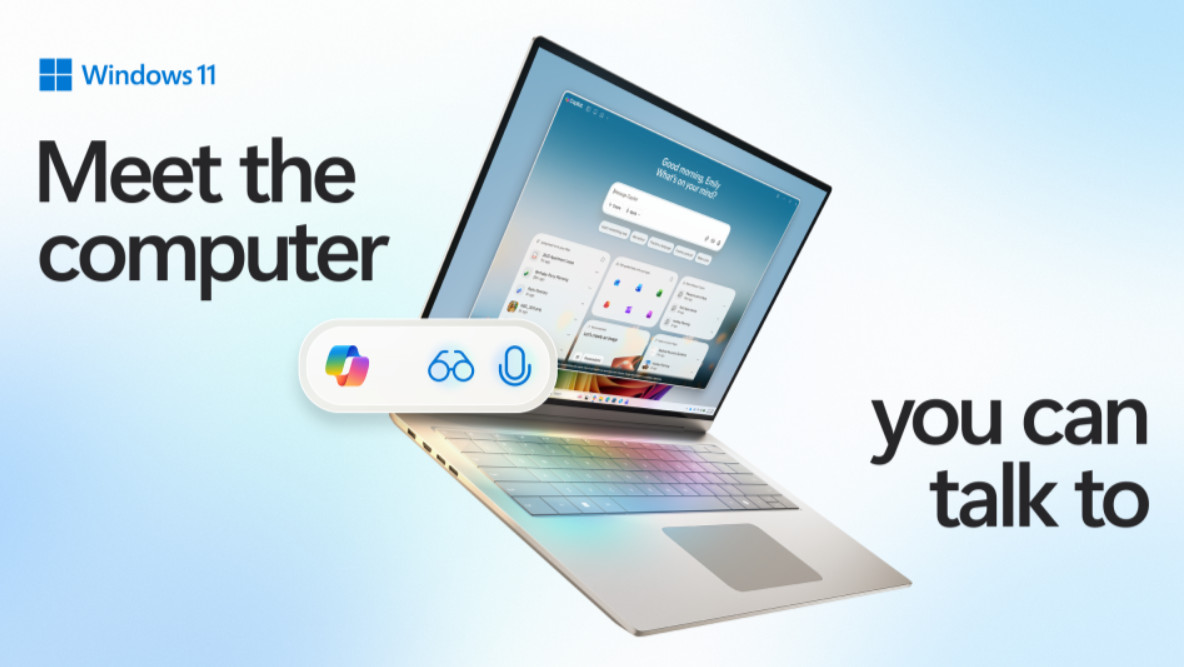
This is all in the works, of course, and not even in testing yet – much of what we’re talking about here might be far from it.
Particularly the idea of letting Copilot work with your files on the desktop, which Microsoft needs to be very careful when implementing, as noted on the security front. Don’t underestimate what Microsoft is planning here. The idea of Copilot Actions is that it’s an AI agent that takes on the tasks you give it and accomplishes them by “interacting with your apps and files, using vision and advanced reasoning to click, tap, and scroll like a human would.”
That’s part of what Microsoft means by using your mouse and keyboard a lot less. It’s not just about giving voice commands in Windows 11 or voice requests to the Copilot app, it’s also about the AI actually doing things for you in the operating system: voice, vision and actions.
Microsoft certainly emphasizes the importance of voice typing, noting that the more detail and context you share in an AI request to Copilot, the better the response – but that typing it all out is a pain.
Mehdi observes that as a result, when people use voice, “they interact with Copilot twice as much as when they use text,” and the new wake word (Hey Copilot) is a way to make interacting with Copilot even easier on the desktop.
Mehdi emphasizes: “We believe this shift to conversational typing will be as transformative as mouse and keyboard in terms of developing new features on PC for as many people as possible. »
It’s clear that this is a big moment for Windows 11. So far, when it comes to AI, most of the criticism has been about the disappointing features – but the powers discussed here are more expansive and potentially impressive. Just like the breadth of capabilities of the Copilot app for all PCs, not just Copilot+ laptops.