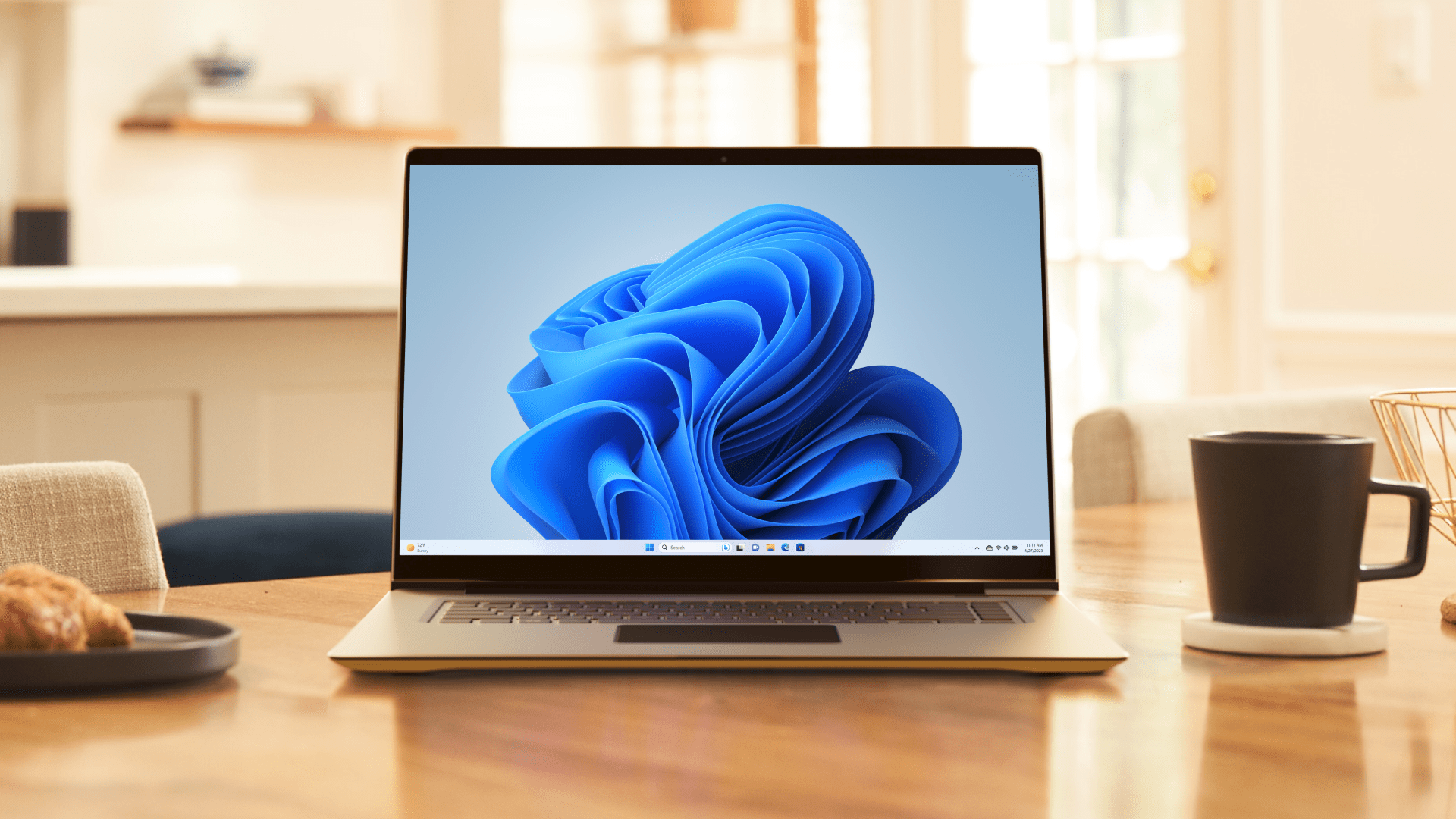- Microsoft is working to streamline Windows 11 context menus
- This only concerns the pop-up options available for apps.
- However, we hope that it can eventually be applied more widely on Windows 11 in File Explorer.
There’s a hint that Microsoft might at least consider addressing one of the biggest complaints about Windows 11’s interface: the long list of options presented when you right-click a file.
As Windows Latest reports, this is a context menu change that offers a number of contextual options, and it’s coming for some apps – and it’s also possible that it could be applied to File Explorer (universally on Windows 11).
The concept was presented during a WinUI community call on YouTube (see the video below with the corresponding section starting at 21 minutes).
This work means that developers of WinUI 3-based apps can leverage a “Split Context Menu” feature that pretty much does what it says on the tin, allowing them to split certain options into a secondary menu.
This means that an app’s main context menu can have fewer options and be more streamlined, with some of the other options placed in secondary drop-down menus from that main list.
An example of right-clicking an image file brings up a pop-up option to “Open in Photos”, then the ability to use other apps (Paint, Snipping Tool) is hidden in a secondary menu – rather than having those listed in the main menu, cluttering it up further.
Additionally, many other options are removed from the top-level context menu, such as the ability to rotate the image (left or right), the choice to copy, and OneDrive is also shown as being removed from the context menu.
Look on it
Analysis: right click – okay?
Before you get too excited, for now this is just a change that WinUI 3 app developers are working on (found in the Windows App SDK). As Windows Latest points out, it’s unclear whether this concept will be applied to all of Windows 11 or whether it will remain limited to these specific apps.
We can certainly hope for the former scenario, as Windows 11’s context menu has become increasingly clunky over time. The idea was that Windows 11 offers something simpler than Windows 10 in this department, and there are indeed fewer right-click options in the new operating system – although because some choices are hidden behind a “Show more options” button. However, the context menu is still too busy for my liking, and some unnecessary bloat has crept in recently regarding Copilot, quick actions for AI, etc. (not to mention multiple choices for editors, especially with images).
In short, Microsoft could apply the concept described here more broadly for apps, addressing general complaints about Windows 11’s context menu being too cluttered. (And also complains about its slowness, which is also a long-standing complaint).
What would actually be nice is if Microsoft provided a Settings panel for the Windows 11 context menu, where you can remove certain options for system-wide use (to remove all mentions of OneDrive, for example, or Copilot – although the prospect of banishing AI is perhaps one reason why Microsoft wouldn’t go that route).
That’s a shame, because you can use registry hacks or third-party software to tinker with the context menu – but that can be finicky and risky, so why isn’t this capability available as a native desktop customization item in Windows 11?
If Microsoft is worried about less technical types accidentally breaking features and disabling core interface elements without realizing what they’re doing, that could still limit customization options somewhat. You can also entrust these capabilities to PowerToys and provide us with at least one official add-on solution for changing the context menu.
Still, this work for WinUI 3 apps is at least an indication that Microsoft plans to remove some of the more cumbersome aspects of this pop-up feature, and perhaps it will end up being applied more widely in Windows 11.

The best mini PCs for all budgets
Follow TechRadar on Google News And add us as your favorite source to get our news, reviews and expert opinions in your feeds. Make sure to click the Follow button!
And of course you can too follow TechRadar on TikTok for news, reviews, unboxings in video form and receive regular updates from us on WhatsApp Also.