If you use Windows 10, you probably won’t have escaped the fact that the operating system is now reaching its end of life. In other words, the October update rolling out from today is the last part of the official support provided by Microsoft for this latest generation operating system. In the future, no more updates will be provided for Windows 10.
Well, that’s not entirely true: If you don’t do anything, you won’t get any more updates, but you can sign up for the Windows 10 Extended Security Updates (ESU) program, which allows a Windows 10 PC to receive updates for an additional year (until October 2026).
This is a lifeline for consumers that Microsoft has never offered before – only businesses have received extensive support when Windows operating systems have been sidelined in the past – and you can also get it for free, although with a slight catch.
But how exactly do you register at ESU? And that caveat to getting it for free is that you have to sync your PC settings with OneDrive – how does that work? Whatever your source of perplexity, in this article I will show you the exact steps to follow to register at ESU.
Fortunately, there’s nothing particularly complicated, but it’s handy to know where to go and what you need to do in terms of timing requirements. Let’s go through the process step by step.
1. Sign in with a Microsoft account
First, you need to make sure that you are signed into a Microsoft account with your copy of Windows 10. If you are using a local account in Windows 10, you will not be able to sign up for extended updates.
If you don’t have a Microsoft account, you’ll need to create one and then access it in Windows 10 before continuing. You can switch to a Microsoft account in Settings > Accounts > Your information where it is possible to log in with an account rather than the local account you are using.
For those who think they can just use a “throwaway” Microsoft account and revert to their local account in Windows 10 once they’re in the ESU program, that’s not the case. Be advised that Microsoft will perform ongoing checks to see if you are using a Microsoft account during the free year of support.
2. Open Windows Update and click on ESU Offer
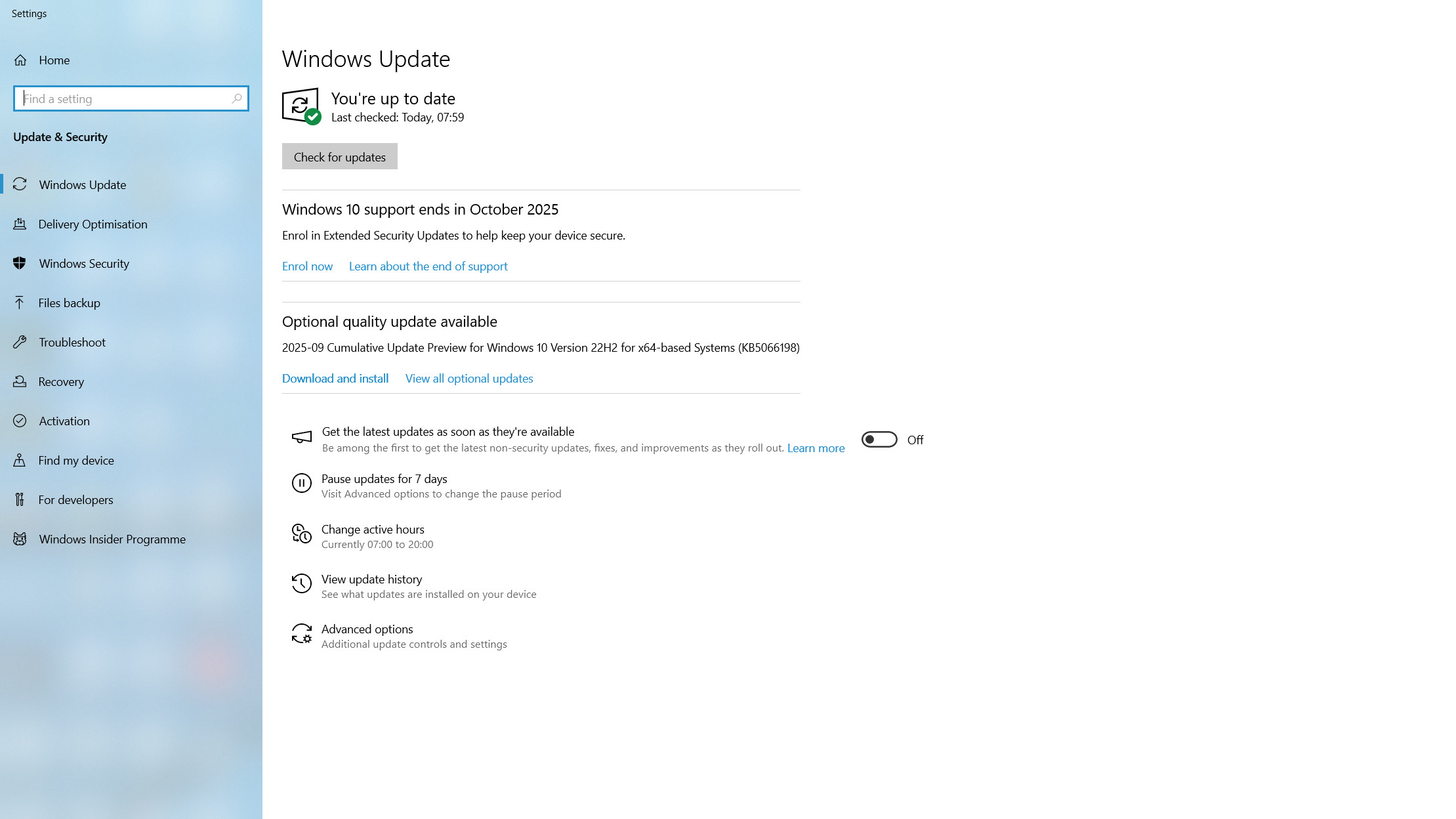
In Windows 10, open the Windows Update panel – simply type Windows Update in the search box on the taskbar, then click “Check for updates” (you’ll see the option appear at the top of the search panel before you even finish typing).
In Windows Update, click “Sign up now,” which you’ll find right under the “Check for updates” button in the box labeled “Windows 10 support ends in October 2025.”
3. Choose to enroll at ESU
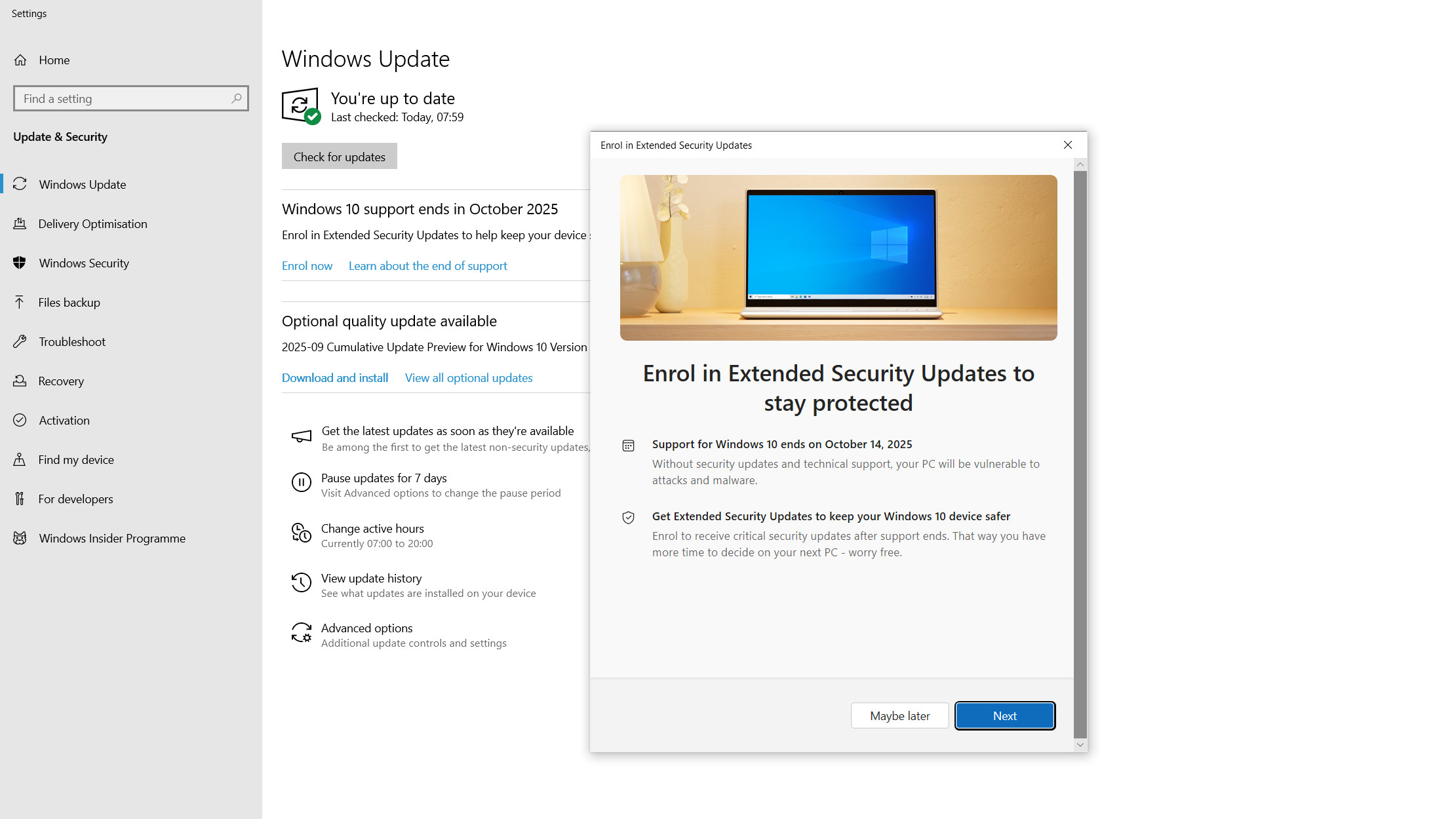
You will see a sign about signing up for Extended Security Updates to stay protected, click “Next”.
4. Sync your PC settings if necessary
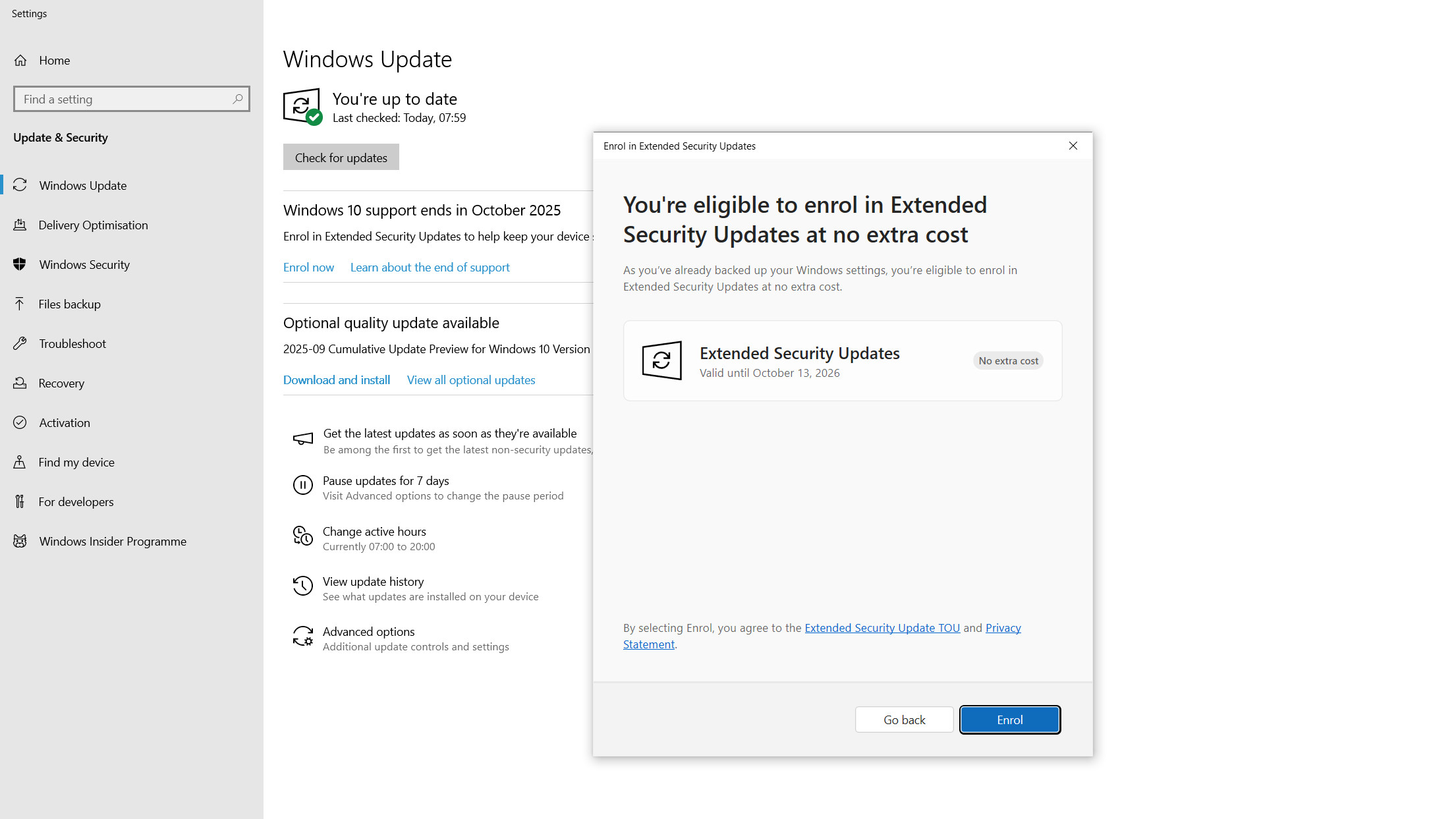
If you’ve already backed up your Windows settings, you’ll see the panel above notifying you and telling you that you’re eligible for extended updates “at no additional cost.” All you have to do is click the “Sign Up” button, but you may want to review Microsoft’s Terms of Service (TOU) and Privacy Statement by clicking on the respective links first. There you have it, you’re sorted for extended updates for another year.
However, if you haven’t backed up your PC settings and synced them to OneDrive (Microsoft’s cloud storage), you’ll instead see an option to do so – just select it and click “Next” and choose “Sign Up” again. Remember, you’re only syncing your Windows 10 settings, not your personal files, folders, or apps.
If you don’t want to sync anything, you can choose to pay $30 or spend 1,000 Microsoft Rewards points by choosing one of these options instead.
Follow TechRadar on Google News And add us as your favorite source to get our news, reviews and expert opinions in your feeds. Make sure to click the Follow button!
And of course you can too follow TechRadar on TikTok for news, reviews, unboxings in video form and receive regular updates from us on WhatsApp Also.




